All topics


Using the Chrome extension

With the Textomap Chrome extension, you can generate maps directly from the text on the web page you are currently viewing, without having to copy and paste the text. It is the fastest and easiest way to visualize content on a map.
Let's get started:
-
1. Go the Textomap page in the Chrome store and click “Add to Chrome”
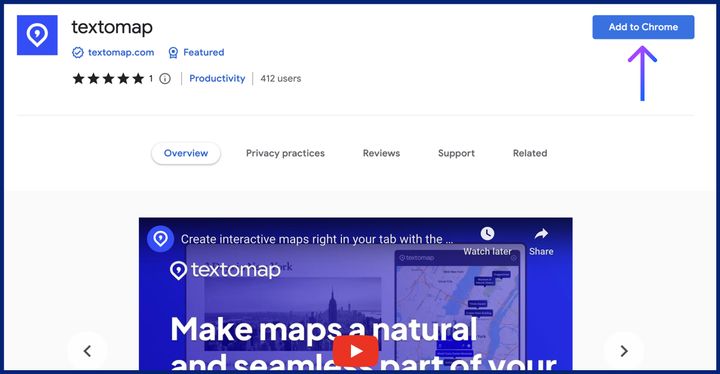
-
2. After installing the extension, you will be directed to a landing page where you can watch a short tutorial or try an example text.
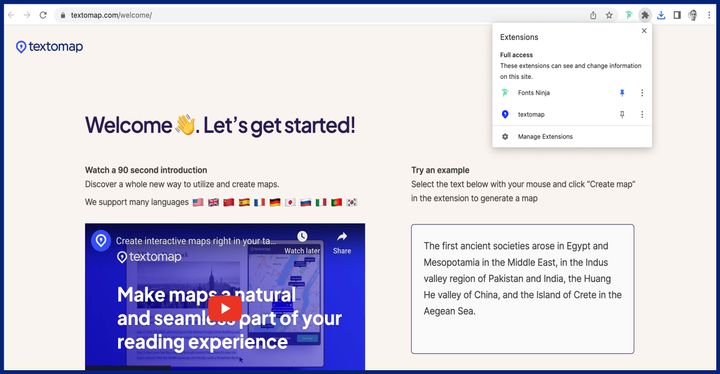
-
3. Click on the puzzle icon to show the extensions you have installed on your browser and click the pin icon next to the Textomap icon in order to have easy access to the extension
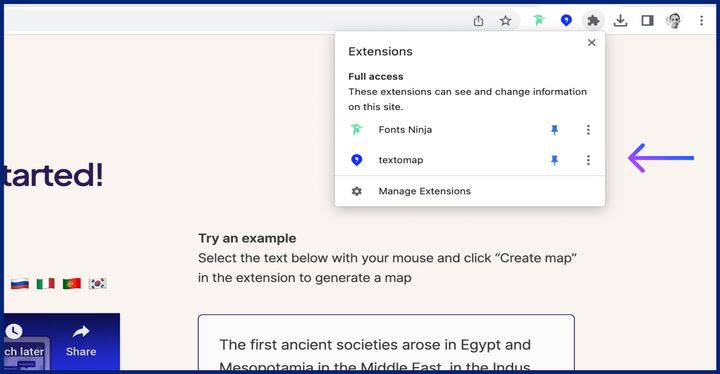
-
4. Select the text you would like to generate a map from and click the Textomap icon.
-
5. The extension pop-up will appear.
-
6. If the extension has recognised the text selected the “Create Map” button will turn green.
-
7. Click the button to generate the map.
-
- You can interact with the map but moving it and clicking on the pins of the locations for more information.
- You can click on “View Fullscreen” and view the map and text in the Textomap web app.
- Click “Save Map” in order to save your map in the Textomap web app.
NEXT UP:
Using the Textomap WordPress plugin







