All topics
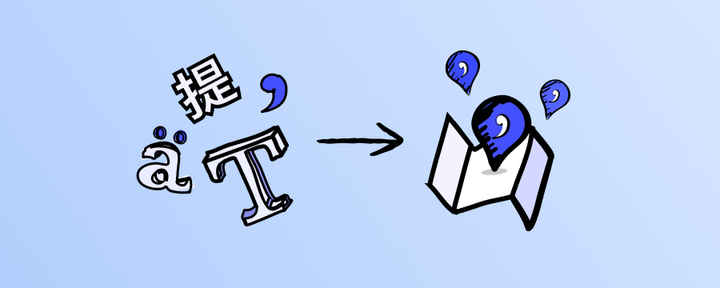

Generate maps from textual content and sources
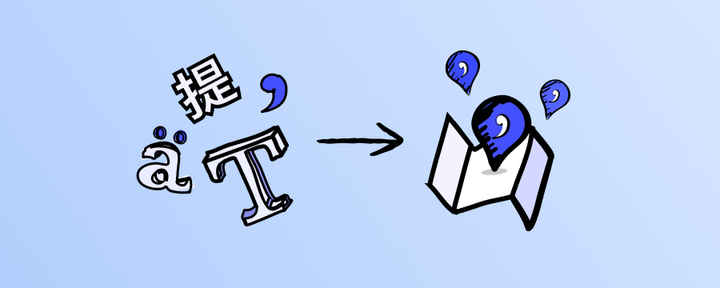
Textomap allows you to generate maps from any type of text that includes locations, whether it be a country, city, address, point of interest, or any other location that can be searched on a map.
💡
Textomap is capable of finding locations in various types of text, including articles, itineraries, books, and social media posts. However, it works best with structured paragraphs and other forms of structured text sources. While it can create maps from a list of places, it excels at processing natural language text.
Let's get started:
-
1. If you’re not logged in - Press the “Start creating maps free” button.
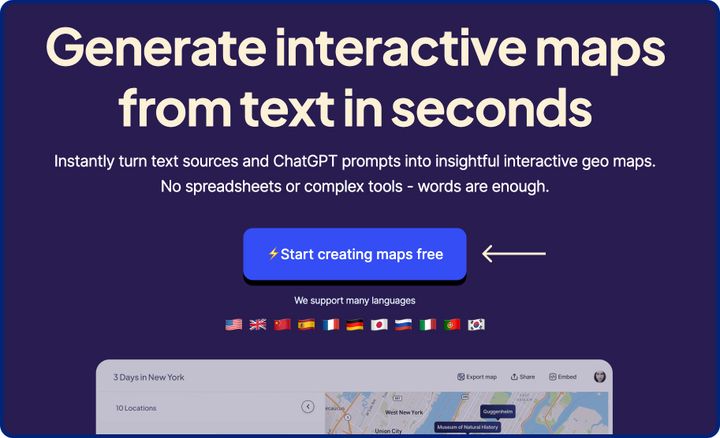
-
2. Select the “Use a text source” option.
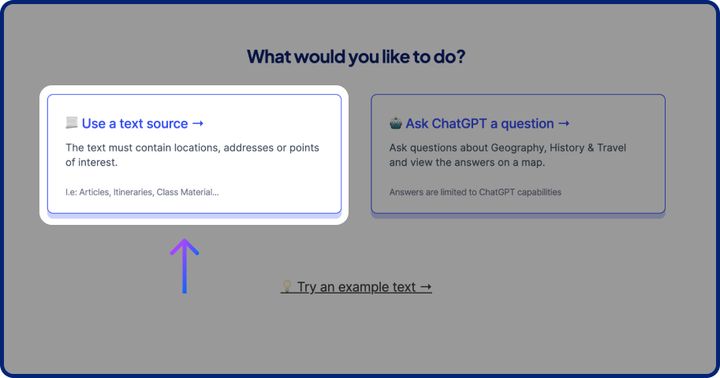
-
☝️ If you’re logged in, select in the Saved Maps area “Create a map from text”.
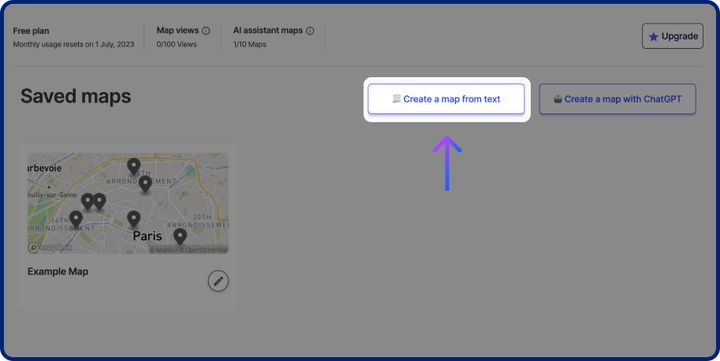
-
3. In the text editor, type the text you’d like to use, or paste a text source with Cmd+V (Mac) / Ctrl+V (Win). You can also Try an example text.
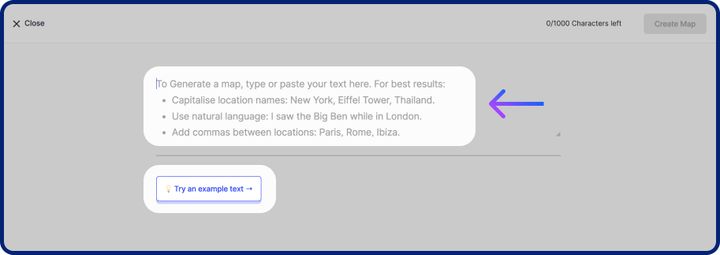 💡
💡You can’t ask the AI assistant to generate maps here. Select “Create a map with ChatGPT” in the previous screen or in the Saved Maps area to use the assistant.
-
4. When you finished adding text, click “Create Map” to generate your map. If you don’t want to create a map a this time, use the close button on the top left.
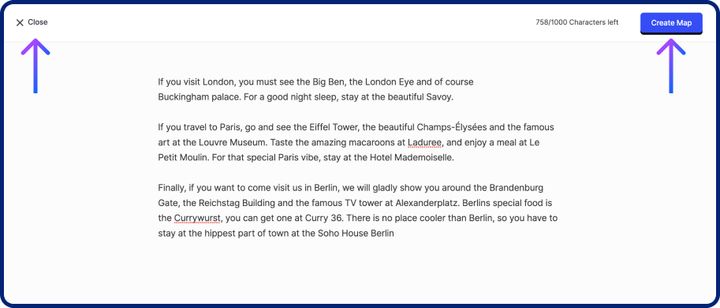
-
5. Textomap will scan the text for locations and highlight the ones found.
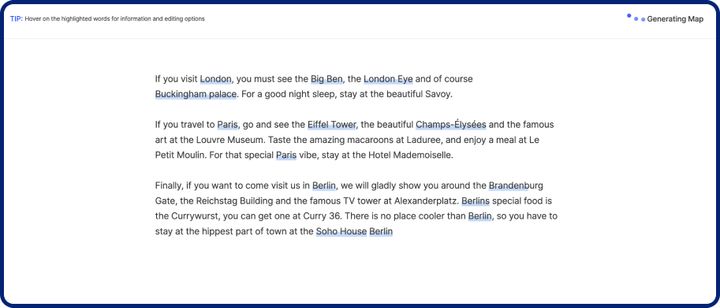
-
Congratulations, you’ve created a map from your text 😎
NEXT UP:
Using ChatGPT to create maps from prompts and questions







